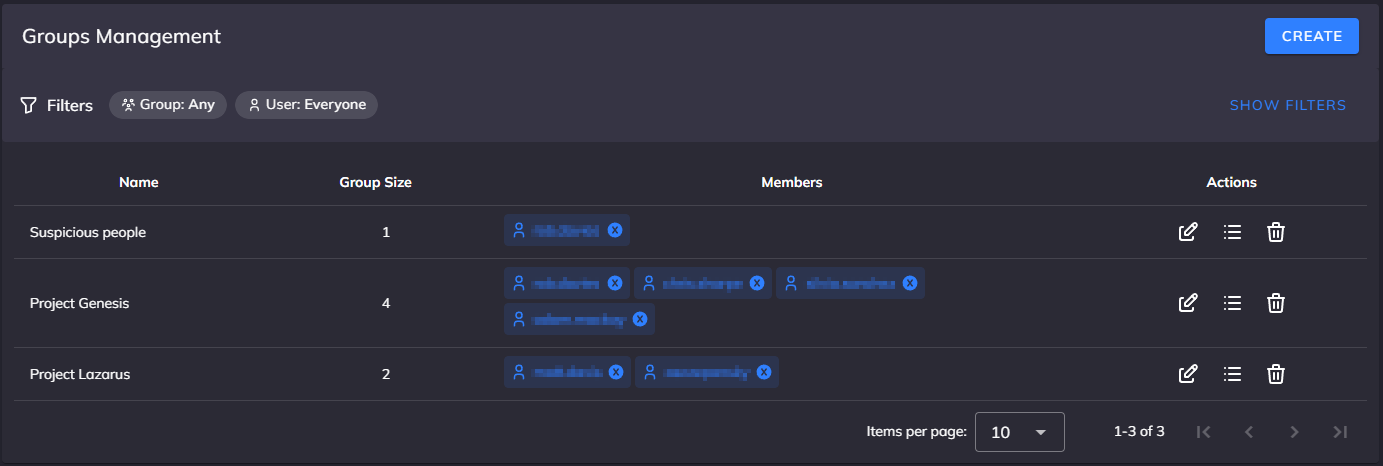Managing Groups
This guide explains how to manage user groups in the AI Controller administration interface. Groups provide an efficient way to organize users for use with the Rules Engine, enabling consistent access control across your organization when combined with rules.
Groups Overview
The Groups administration page allows you to create groups that reflect your organizational structure and assign users to appropriate groups. Groups are currently used exclusively with the Rules Engine to apply rules to multiple users simultaneously. This interface is designed to help administrators efficiently organize users into logical groups that can then be targeted by rules for access control.
Accessing Groups Management
Navigate to Admin -> Groups to access the group management interface. The page presents a view of all groups in your system and their members.
Screenshot: The Groups Management interface displays existing groups with member counts, individual members, and action controls. The interface includes filtering options and pagination for managing large numbers of groups.
Understanding the Groups Interface
The Groups page displays a table with detailed information about each group. The interface provides both high-level overviews and detailed member information at a glance:
- Name: A descriptive identifier for the group (e.g., "Project Genesis", "Marketing")
- Group Size: The total number of users in the group
- Members: Visual representation of group members, with user names (hidden for privacy in the screenshot)
- Actions: Interactive controls for editing, managing members, or deleting the group
The interface includes convenient filters at the top of the page, allowing you to: - Filter by specific groups - Filter by individual users to see their group memberships - Show or hide filters as needed
Creating a New Group
To create a new group, click the "CREATE" button at the top right of the page. This opens a dialog where you can:
- Enter a meaningful group name that reflects its purpose
- Add initial members if desired
- The system prevents adding users who are already members by hiding them from the dropdown
Choose names that clearly indicate the group's function or the team it represents. Good examples include "Engineering Team", "Marketing Department", or project-specific names like "Project Genesis".
Note that groups by themselves don't grant any permissions - they are simply a way to organize users. To control access for group members, you'll need to create rules in the Rules Engine that target these groups.
Managing Group Membership
Groups streamline user management by allowing you to organize users for use with the Rules Engine. To manage group membership:
- Locate the group in the main interface
- Click the edit button (
 ) in the Actions column
) in the Actions column - Add or remove users as needed
- Save your changes
When users are added to a group, they become subject to any rules defined in the Rules Engine that target that group. Currently, Groups only affect the Rules Engine functionality - the actual permissions and access controls are determined by the rules you create.
Groups and the Rules Engine
Groups play a central role in AI Controller's access control model, working closely with the Rules Engine to determine what AI capabilities each user can access. When you create rules in the Rules Engine, you can target them at specific groups rather than individual users. This approach offers several advantages:
- Scalability: Apply rules to hundreds of users by targeting their group
- Consistency: Ensure all team members have appropriate access
- Flexibility: Easily adjust permissions by moving users between groups
For example, you might create a rule that allows the "Engineering Team" group to access specialized code-generation models, while restricting the "Marketing Team" to content-oriented models. This integration between groups and rules creates a powerful yet manageable access control system.
To learn more about creating rules for groups, see the Rules Engine documentation.
Suggested Practices for Group Management
Naming Conventions
Establish consistent naming patterns that make groups easy to identify and manage:
- Use descriptive names that indicate the group's purpose or department
- Include project identifiers for temporary or project-specific groups
- Consider prefixes for different group types (e.g., "DEPT-Engineering", "PROJ-Alpha")
Organizational Structure
Design your group hierarchy to mirror your organization's structure:
- Create department-level groups for broad access controls
- Add team-level groups for more specific permissions
- Use project groups for temporary access needs
Regular Audits
Periodically review your group structure to ensure it remains aligned with your organization:
- Check for orphaned groups no longer in use
- Verify group membership reflects current team structures
- Remove users who have changed roles or left the organization
- Consolidate groups with similar permissions
Group Permissions and Access Control
Groups are designed to work with AI Controller's Rules Engine for permission management. Currently, groups themselves don't grant any permissions - they serve as targets for rules. When combined with the Rules Engine, groups enable sophisticated access patterns:
- Model Access: Create rules that control which AI models each group can use
- Provider Restrictions: Define rules that limit certain groups to specific AI providers
- Cost Management: Use rules to restrict expensive models to authorized groups only
These rules apply universally across all AI Controller interfaces, including API access, ensuring consistent policy enforcement regardless of how users interact with the system. Remember that without corresponding rules in the Rules Engine, groups have no effect on user permissions.
Monitoring Group Usage
While AI Controller tracks usage at the user level, group-based analytics and filtering are planned for a future release. Currently, you can:
- Navigate to the Logs section to view activity by individual users
- Manually correlate user activities with their group memberships
- Generate reports based on individual user usage
Future enhancements will include:
- Direct filtering of logs by group
- Aggregate usage statistics by group
- Department-level resource consumption reports
This visibility will help you make informed decisions about access policies and resource allocation.
Integration with Other AI Controller Features
Groups integrate seamlessly with other AI Controller components. When users create API keys, their group memberships determine what those keys can access. This ensures that applications using API keys are subject to the same access controls as interactive users.
Common Group Scenarios
Departmental Organization
Create groups that reflect your organizational departments:
- Engineering: Access to technical models and code generation
- Marketing: Access to content creation and analysis models
- Finance: Access to data analysis models with appropriate safeguards
- Operations: Access to general-purpose models for daily tasks
Project-Based Groups
Set up temporary groups for specific projects:
- Control access to project-specific AI resources
- Enable collaboration between team members
- Automatically expire access when projects complete
Role-Based Groups
Organize users by their functional roles:
- Developers: Full access to coding assistance models
- Analysts: Access to data processing and visualization models
- Managers: Access to summarization and reporting models
Troubleshooting Group Issues
| Issue | Possible Causes | Solutions |
|---|---|---|
| User can't access expected models | Not in appropriate group | Add user to correct group |
| Group permissions not applying | Rules not configured | Create rules targeting the group |
| Members list not updating | Interface caching | Refresh the page |
| Cannot delete group | Group has active members | Remove all members first |
Related Documentation
- Rules Engine - Learn how to create rules for groups
- Access Control - Understand AI Controller's permission model
- API Key Management - See how groups affect API key permissions
- Logging and Monitoring - Track group activity
Updated: 2025-06-20