Initial Configuration Guide
This guide walks administrators through the initial configuration of your AI Controller installation, including first login, setting up providers, configuring initial users, and establishing security settings.
Before following the steps in this guide, ensure that the AI Controller application is installed and running. See the Installation Pages for installation details.
First Login
Start by logging into the AI Controller web interface as the default admin user:
- Open your favourite browser and navigate to:
If the defaults were used during installation, this will be
https://localhost:9090 - You will be taken to the Login Page, where you can log in using the default admin user credentials:
- Username: admin
- Password: admin
- After logging in, the Home Page will be displayed:
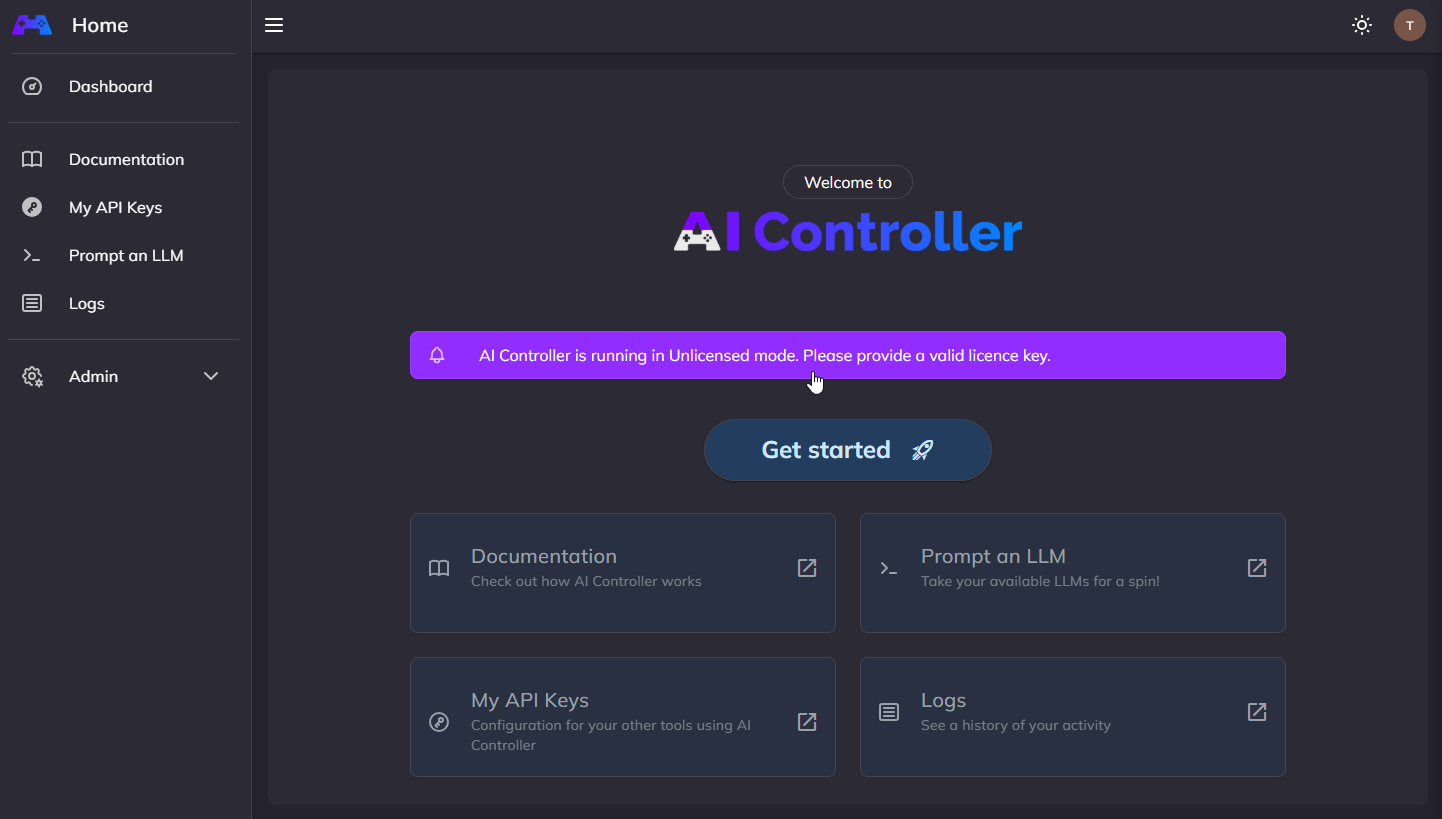
- You will notice there is a notification shown indicating a licence was not found. This will continue to be shown for all administrators until a License Key has been added.
- While there is no License Key, AI Controller can only be used for configuration purposes.
- For the security of the AI Controller, it is essential to change the password of the default admin user account. This should be done before going any further. See the information in the Web UI document for details about changing the password for the current User.
Note that the default admin user cannot be deleted, although it can be renamed if desired. This is for account recovery reasons in case passwords are forgotten, lost or the system is compromised and all passwords need to be invalidated.
Once logged in, and the password has been updated for the admin user, the real setup of AI Controller can begin.
The 'Add a License Key' step must be completed before any LLMs can be contacted through AI Controller, or any logged data can be viewed. Other than that, the sections listed below can be performed in any order.
Add a License Key
Your License Key for AI Controller will have been supplied to the person who created the subscription by e-mail (an automated one if the subscription was created through the AI Controller web site). The e-mail will have been received from AI Controller Support. If you did not create the subscription, you should contact your colleague who did and ask them for the License Key.
Once you have the License Key, follow the steps below to install it into your AI Controller:
- Click the notification on the Home Page that states a licence is not present to be taken to the Licensing Page
- Or navigate to Admin -> Licensing from the sidebar
- Click the Add License Key button
- In the dialog that appears, enter your License Key
- It is recommended to use copy and paste, rather than typing it directly.
- Click Submit to validate and add the key
If the License Key is a Cloud License Key (Begins 'sub_', and is 28 characters long) clicking submit will do the following:
- Communicate with https://keygen.sh to determine the validity of the License Key.
- If successfully validated, the License Key will be locked to the current machine.
- This will prevent the same License Key being added to another AI Controller instance.
- The AI Controller application will load the licensing data, and be ready to run licensed queries.
In the case the License Key is an On-Premise Key, the licence will already be locked to the machine. This will be validated, and if successful, the Key will be added to the AI Controller instance. No external communication will be performed.
If successful, the licensing page will refresh to show the new licence information.
If there is an error with the licence key, an error message will be displayed explaining the issue. See the Troubleshooting section for further details.
Configure Users
AI Controller tracks usage of the configured LLMs by recording which Users are doing what within the system. As such it is important to set up Users within AI Controller for each 'user' that will be accessing the system.
Create Users for each person that will be using AI Controller by following the steps detailed in the Creating User Accounts page.
New Users can be added at any time, as use of the system changes, but it is good to at least create:
- A few Users with the 'User' Role for the first people that will be using AI Controller.
- At least 1 User with the 'Administrator' Role
- Note that Users with the 'Administrator' Role have all the capabilities of a User with the 'User' Role, with added Permissions to allow administration actions.
While Users do not need to represent a human user, it is recommended that they do. In cases where an application needs to access LLMs through AI Controller it is recommended that the person who manages that application's access uses an appropriately named API Key from their account to handle that access.
Scripting User Creation
With the use of the AI Controller API it is possible to script the creation of a large number of users.
For setting up multiple users and/or providers at once, refer to the Bulk User and Provider Setup guide which provides scripts for automating the creation of multiple accounts.
Set up Groups
The use of Groups within AI Controller is not essential and may not be wanted initially. However, as use grows it is a very powerful way of controlling which Users have access to which Providers and Models.
Before starting a large scale roll out of AI Controller it is recommended to consider the groups of Users that will be using it, and creating appropriate Groups (even if those groups remain empty initially).
For example you may wish to create Groups for:
- Administrators, to easily give admin Users access to everything
- Project specific use, to easily control which Providers/Models each different Project has access to
- Department specific use, to allow, for example, the Marketing department access to a different set of Providers to the Development teams
To set up Groups for AI Controller navigate to Admin -> Groups and click Create and follow the steps in Creating a New Group.
Set up Providers
Providers are an essential part of the gateway aspect of AI Controller. Therefore at least 1 Provider is needed before AI Controller can be used with LLM requests.
The initial database creation adds the table for the Providers, but does not populate it with any data. This leaves the table free for you to add the Providers you require for your own use.
To create Providers, navigate to the Admin -> Providers Page, and click Create and follow the steps detailed in Adding a New Provider.
Each Provider can be given 1 API Key. This is an API Key you have created with that provider (not an AI Controller API Key). Multiple Providers can be created for the same URL, to allow different API Keys to be used (for example by different Groups).
Create AI Controller API Keys
While Users can log into the AI Controller front end using their password, and send Requests to a configured Provider using the Prompt an LLM page, this does not allow programmatic use of the API by 3rd party AI enabled applications. AI Controller provides its API Key functionality for this type of use; see API Key Management for details.
Each user can create their own API Keys so it is not essential for an Administrator to do so, nor is it an essential part of the initial set up. However, Administrators can set up API Keys for individual Users, and it may be desirable for you to do so at this point of the set up. See Creating a new API Key for details of creating API Keys.
When creating API Keys for your Users consideration should be given to:
- Which applications will use AI Controller
- The Users who will manage those applications, and therefore own the API Keys
- API Key naming conventions, if any, you'd like to request of your Users
Set up Access Rules
The AI Controller Rules Engine is provided to help control access to individual Providers/Models for different Groups and Users. See Rules Engine for full details.
The Rules Engine can be configured by any Administrator, and any updates will be live as soon as the update is made, or new Rule is created; AI Controller does not need restarting.
The default configuration of the Rules Engine is with a single Rule that will allow all Users access to all Providers and Models. While this is useful for trying out AI Controller, and the first basic uses, it is likely to be undesirable in the long run.
The Managing Access Rules page provides details for creating and managing the Rules used by AI Controller.
As an 'Allow all' Rule is provided in the default configuration it is not essential to configure the Access Rules immediately, however consideration should be given to:
- The policies within your organisation governing AI use
- The Users/Groups who will be allowed access to everything
- Processes and/or policies for handling how Users are given access to specific Providers/Models
Updated: 2025-05-27